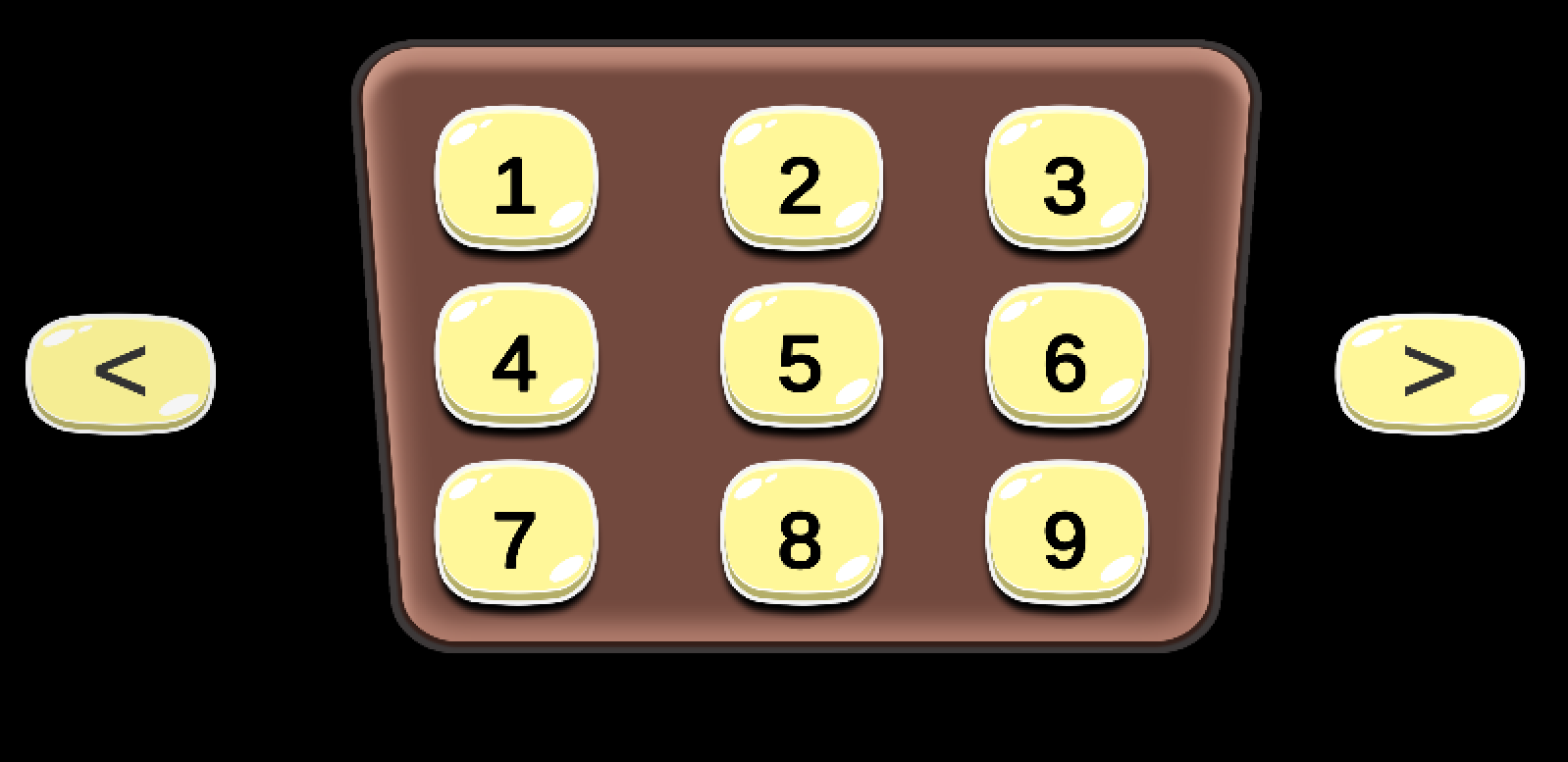In this video you will learn how to make missions slider panels.
Tutorial resources link.
Panel Slider
In order to make panel slider, we will use a free asset package called “iTween“.
Let’s add now the Slider class that’s will manage the movement to the right an left of missions panels. This class contains essentially 2 methods “SlideToLeft” and “SlideToRight” :
using UnityEngine;
public class Slider : MonoBehaviour {
public GameObject ContainerPanel;
public GameObject[] MissionsPanel;
int currentIndex = 0;
float containerPrositionX;
void Start () {
containerPrositionX = ContainerPanel.transform.position.x;
}
public void SlideToLeft()
{
if(currentIndex > 0)
{
currentIndex--;
var targetPanel = MissionsPanel[currentIndex];
float targetPositionX = containerPrositionX - targetPanel.transform.position.x;
var targetPosition = new Vector3(ContainerPanel.transform.position.x + targetPositionX, ContainerPanel.transform.position.y, ContainerPanel.transform.position.z);
iTween.MoveTo(ContainerPanel, targetPosition, 0.5f);
}
}
public void SlideToRight()
{
if(currentIndex < MissionsPanel.Length - 1)
{
currentIndex++;
var targetPanel = MissionsPanel[currentIndex];
float targetPositionX = containerPrositionX - targetPanel.transform.position.x;
var targetPosition = new Vector3(ContainerPanel.transform.position.x + targetPositionX, ContainerPanel.transform.position.y, ContainerPanel.transform.position.z);
iTween.MoveTo(ContainerPanel, targetPosition, 0.5f);
}
}
}
Follow Me For Updates
Subscribe to my YouTube channel or follow me on Twitter or GitHub to be notified when I post new content.